Oracle BIP (Business Intelligence Publisher) is a reporting tool that allows users to create, manage, and deliver various types of reports, such as operational, financial, and analytical reports, based on data from different sources like databases, web services, or applications.
It can deliver the output to different channels like printers, Fax, email, WebDav, HTTP, FTP, and Content Servers.
In this tutorial, let’s see how to move BI Publisher report output to the Universal Content Management Server(UCM).
Prerequisites
We are going to use the built-in Content Server Delivery setup provided by Oracle for this tutorial.
Go to Hamburger Menu > Tools > Reports and Analytics > Browse Catalog. Click on my Profile and select Administration.
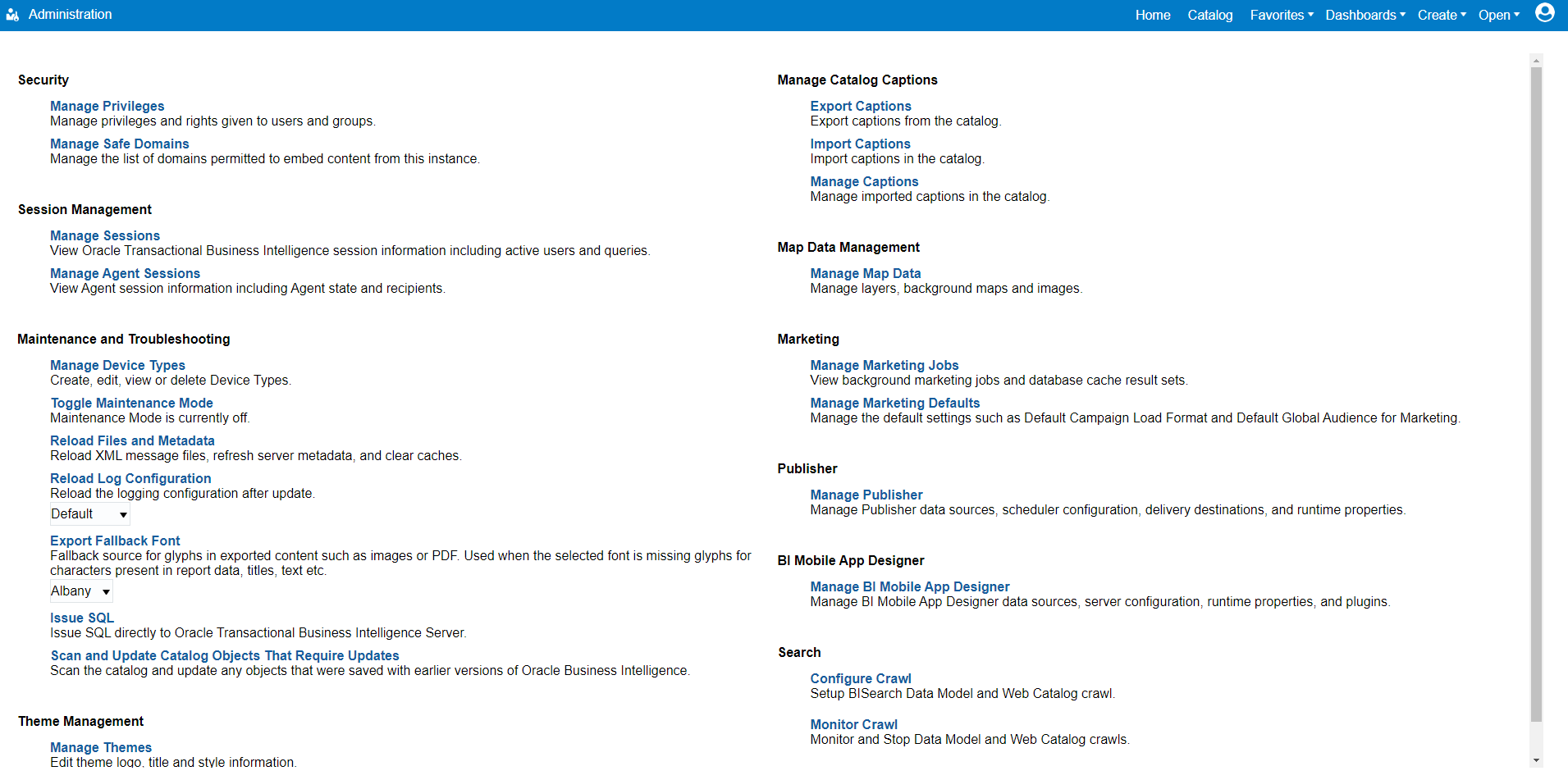
Next, in the Publisher section. Click Manage Publisher Link.
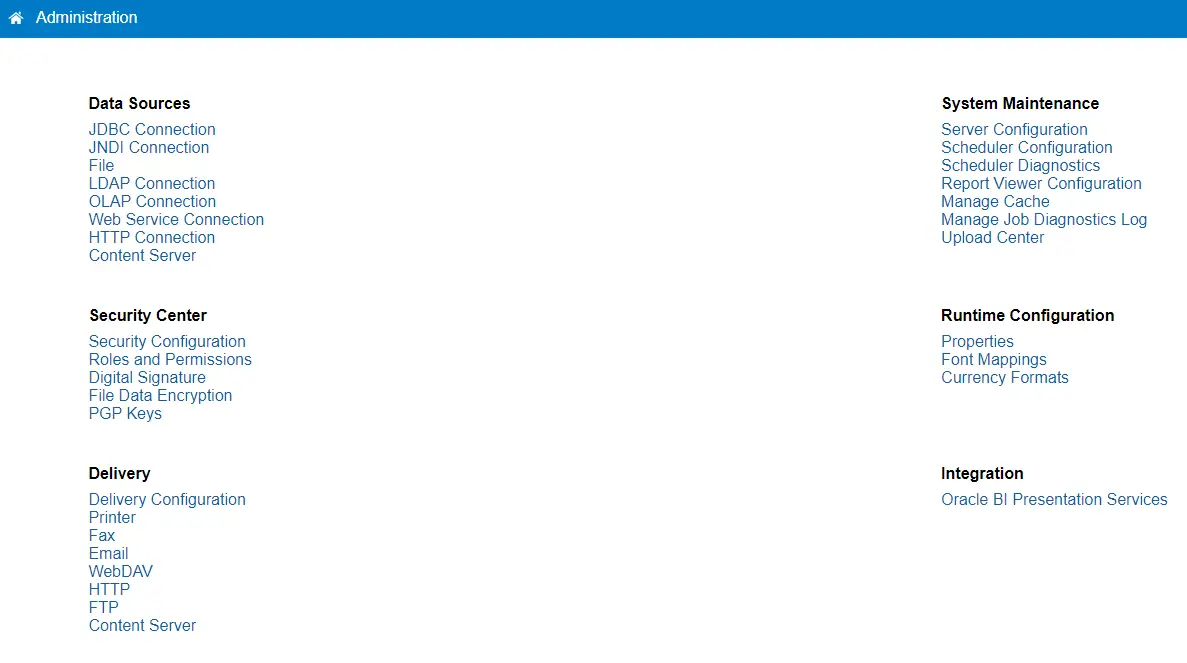
Choose Content Server from the Deliver section.
Here, You will find a predefined Server Name (FA_UCM_PROVISIONED).
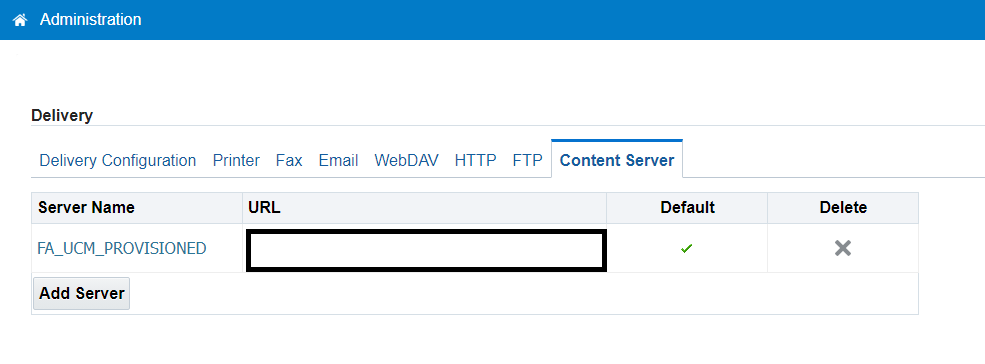
Click the hyperlink to check the setup.
You can click the Test Connection button to check if it is working. You should get the “Connection established successfully” message on the screen successfully.
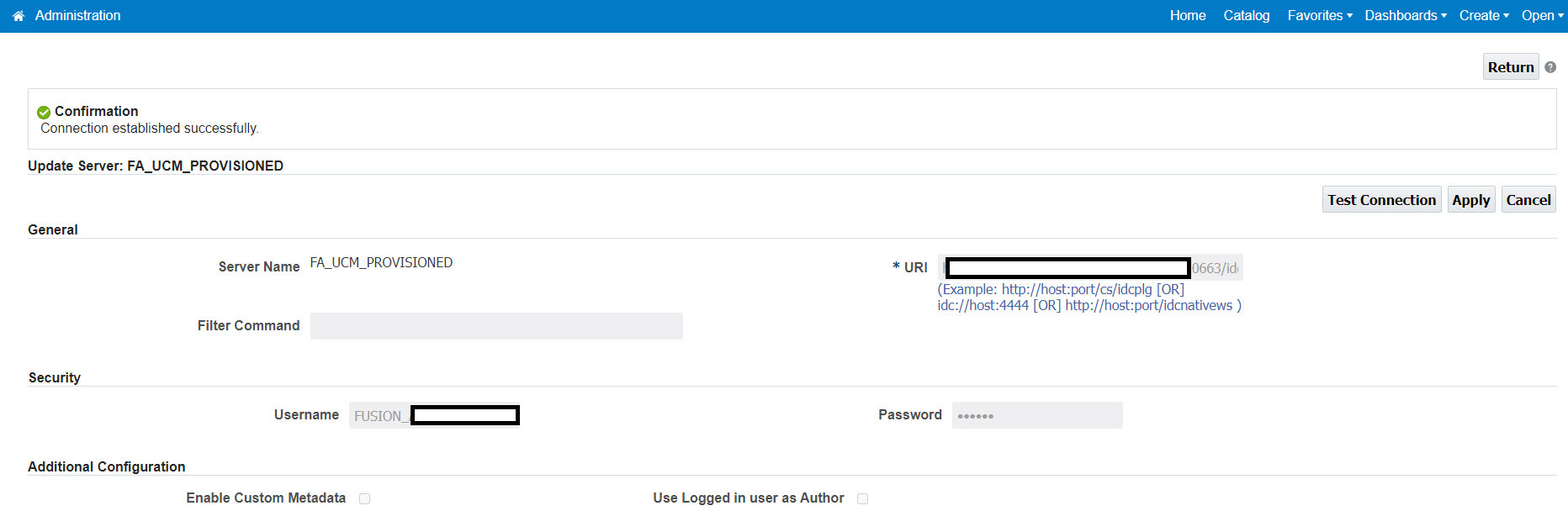
That means it is working fine and we are ready to move further.
In case it does not work, you can create a new server with the same URL used by FA_UCM_PROVISIONED. If this also does not work, then raise a request with Oracle Support.
For this tutorial, let’s create a simple report based on the ALL_OBJECTS table.
Create a Data Model
Go to Catalog. Click Create and select Data Model. Create a New Data Set Q1 based on the below query on All_OBJECTS.
SELECT 1 "KEY",
owner,
object_name,
object_type
FROM all_objects
WHERE rownum <= 10
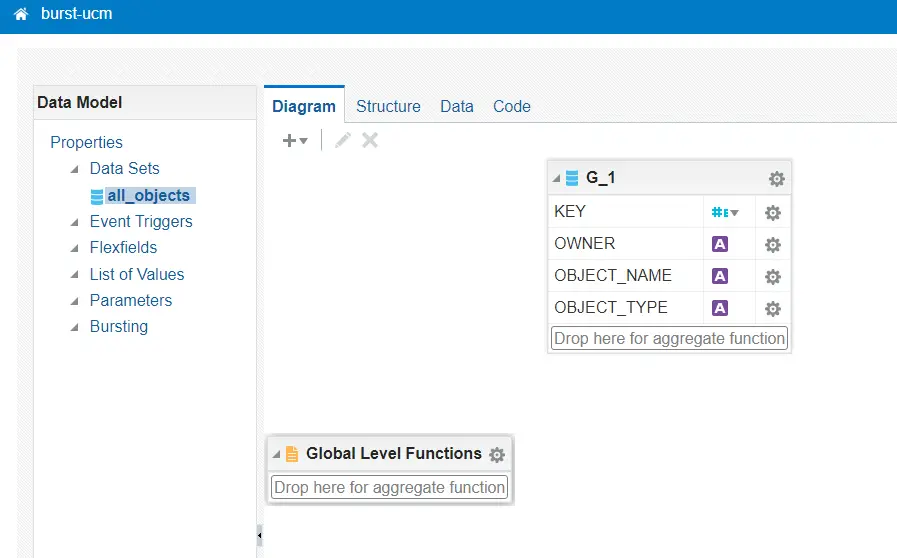
Next, create a Bursting with the name SendToUCM with the below information.
Bursting SQL Query
SELECT 1 KEY, 'all_objects' TEMPLATE, 'en-US' LOCALE, 'all_object' OUTPUT_NAME, 'PDF' OUTPUT_FORMAT, 'WCC' DEL_CHANNEL, 'FA_UCM_PROVISIONED' parameter1, -- Server name 'FAFusionImportExport' PARAMETER2, 'fin$/payments$/export$' parameter4, --Remote Directory 'All Objects' parameter5, -- Remote File Name 'all_objects' parameter6, 'Test BIP to UCM' parameter7 FROM all_objects WHERE rownum < =10
Let’s understand something more about this query. Below are the values of the field when you want to deliver output to UCM.
- TEMPLATE – Name of the report template
- LOCALE – Language Local
- OUTPUT_NAME – Name of output
- OUTPUT_FORMAT – Output type
- DEL_CHANNEL – Deliver channel – WCC for the content server
- PARAMETER1: Server name
- PARAMETER2: Security Group
- PARAMETER3: Author
- PARAMETER4: Account (Optional)
- PARAMETER5: Title
- PARAMETER6: Primary File (or File Name)
- PARAMETER7: Content ID
- PARAMETER8: Comments (Optional)
- PARAMETER9: Include MetaData
Make sure to have these values as mentioned below.
- DEL_CHANNEL parameter should be ‘WCC’
- PARAMETER1 parameter should be ‘FA_UCM_PROVISIONED’
- PARAMETER2 parameter should be ‘FAFusionImportExport’
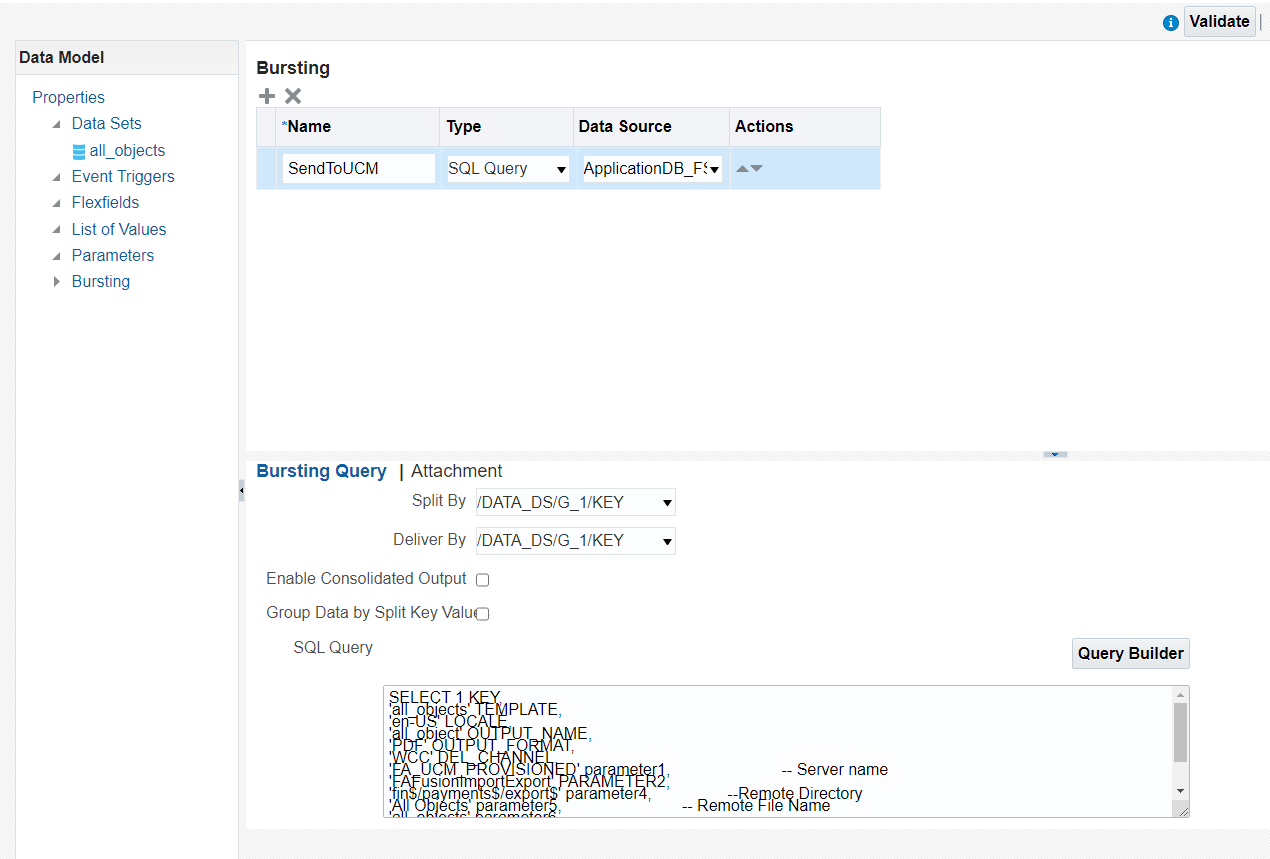
Save data model.
Next, go to the Data tab and click the View button. The report shows the data in tree view format. Click the Save As Sample Data button to save output which you can use to build a report layout.
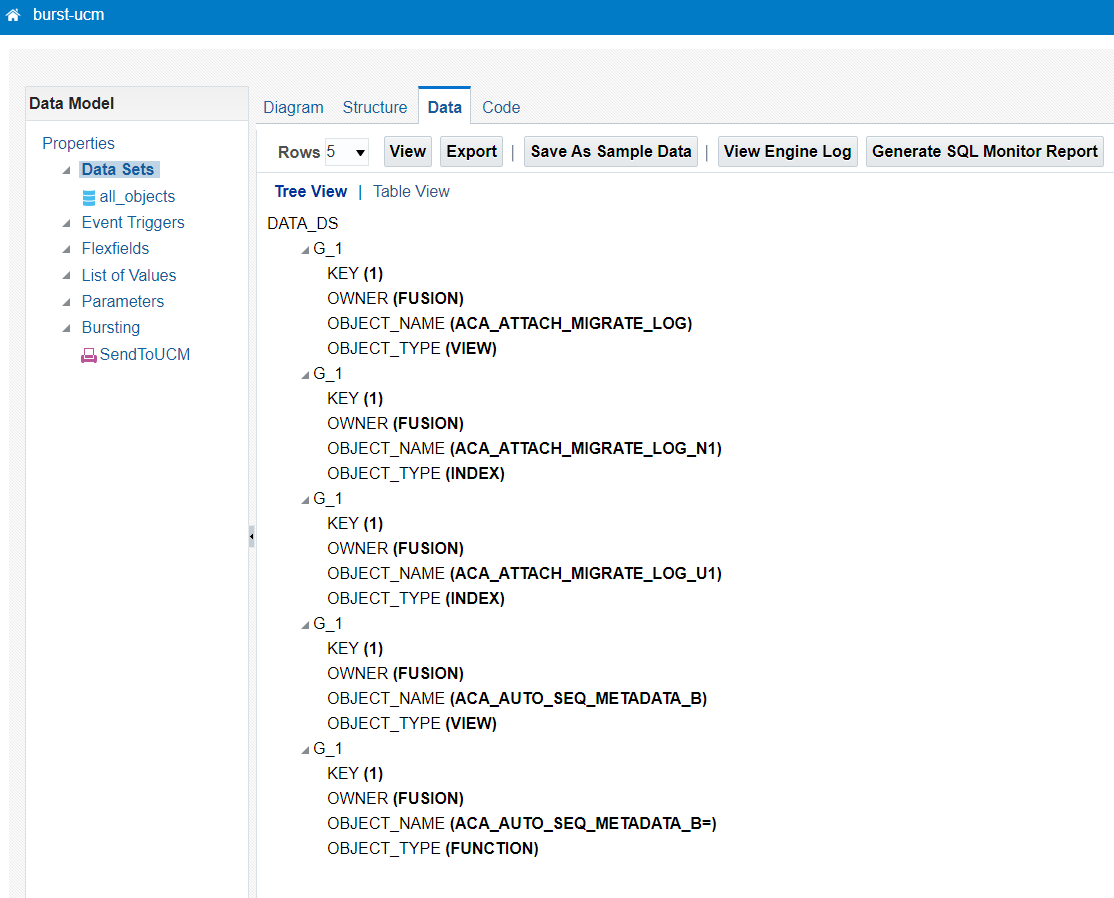
Create Report
Click on the Create Report Button to create a report. You can use Wizard or Manually create report.
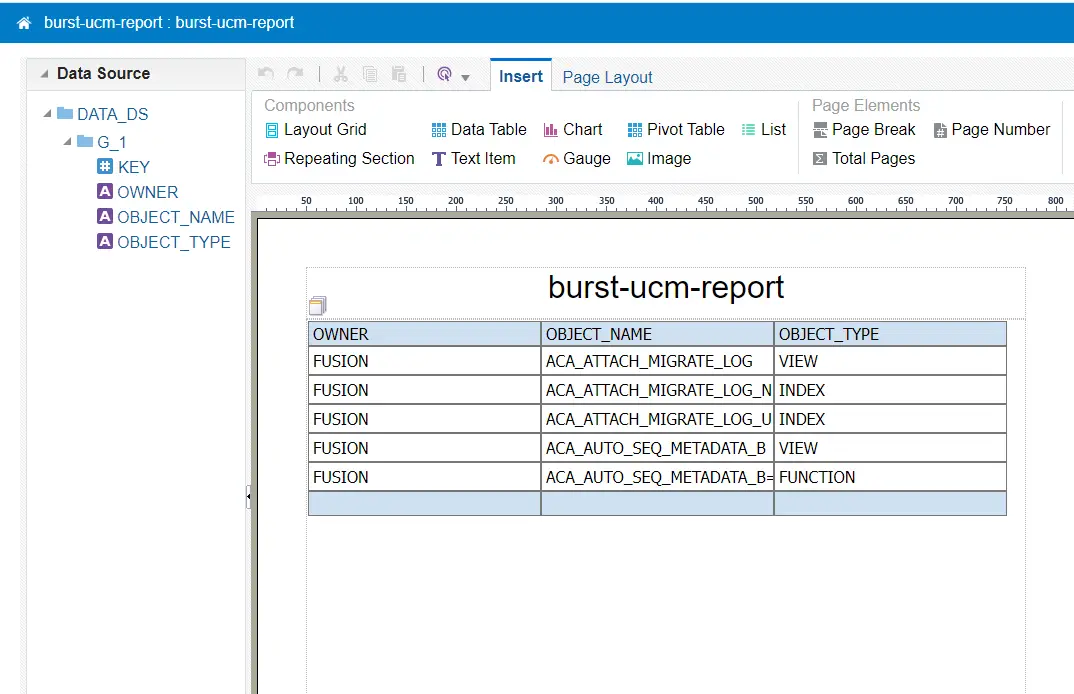
Go to Report Properties and make sure Enable Bursting is checked and is SendToUCM.
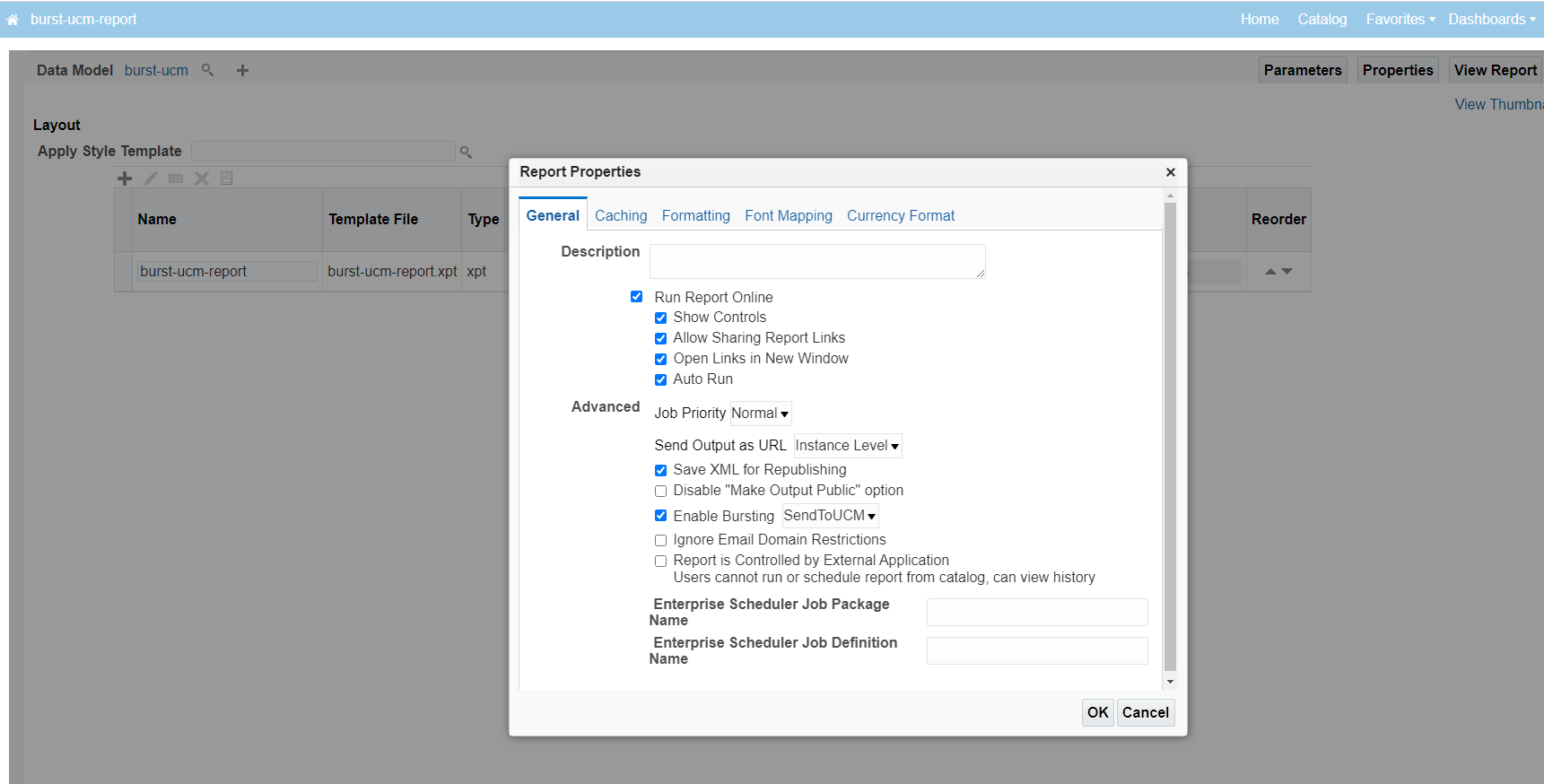
Schedule Report To run
Go to catalog and select a report. Click More → Schedule. Make sure the output section is as below. Submit the report.
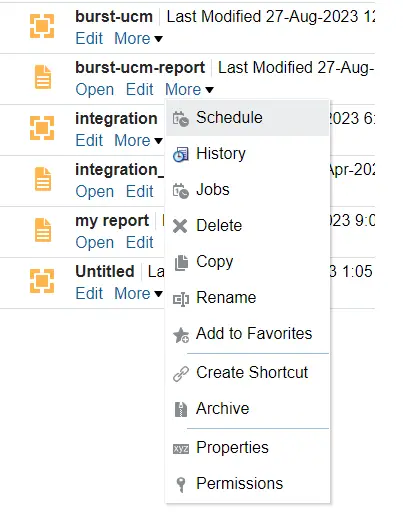
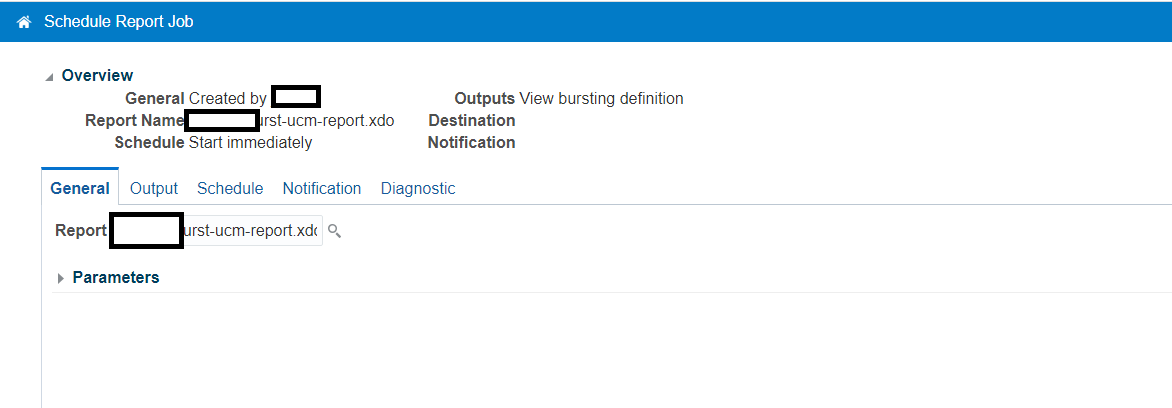
Next, enter the job name and click Submit.
View Report Output
Go to catalog and select a report. Click More → Job History. Check if the report is completed successfully.
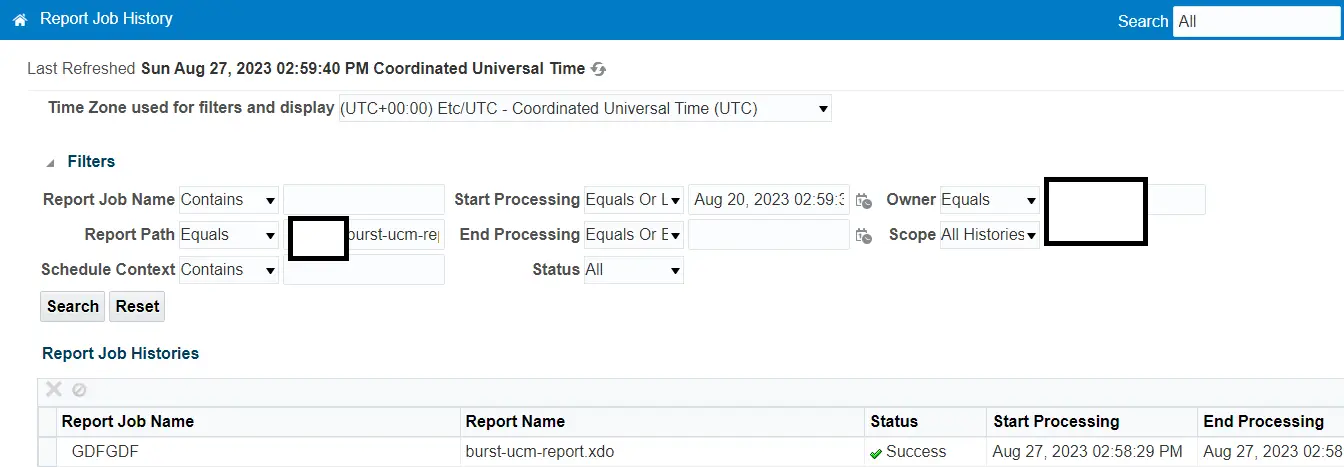
The report seems to be completed.
Check output in UCM
Now go to tools files Import Export. You should find the report output here. Click on a file to download and verify.
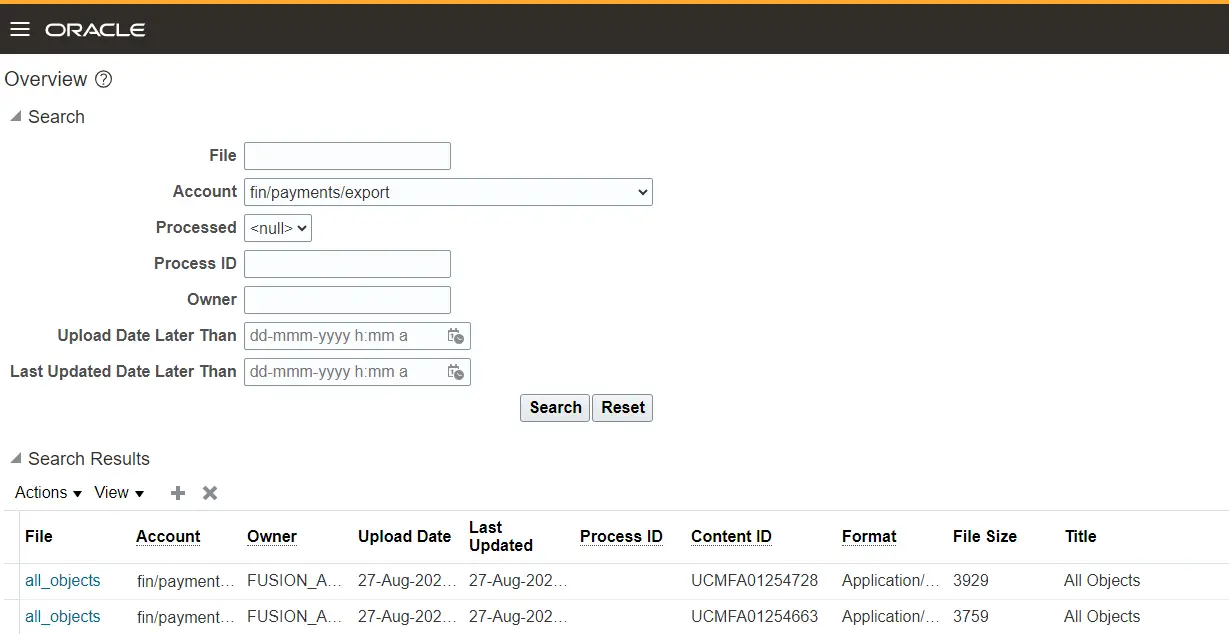
Report output file
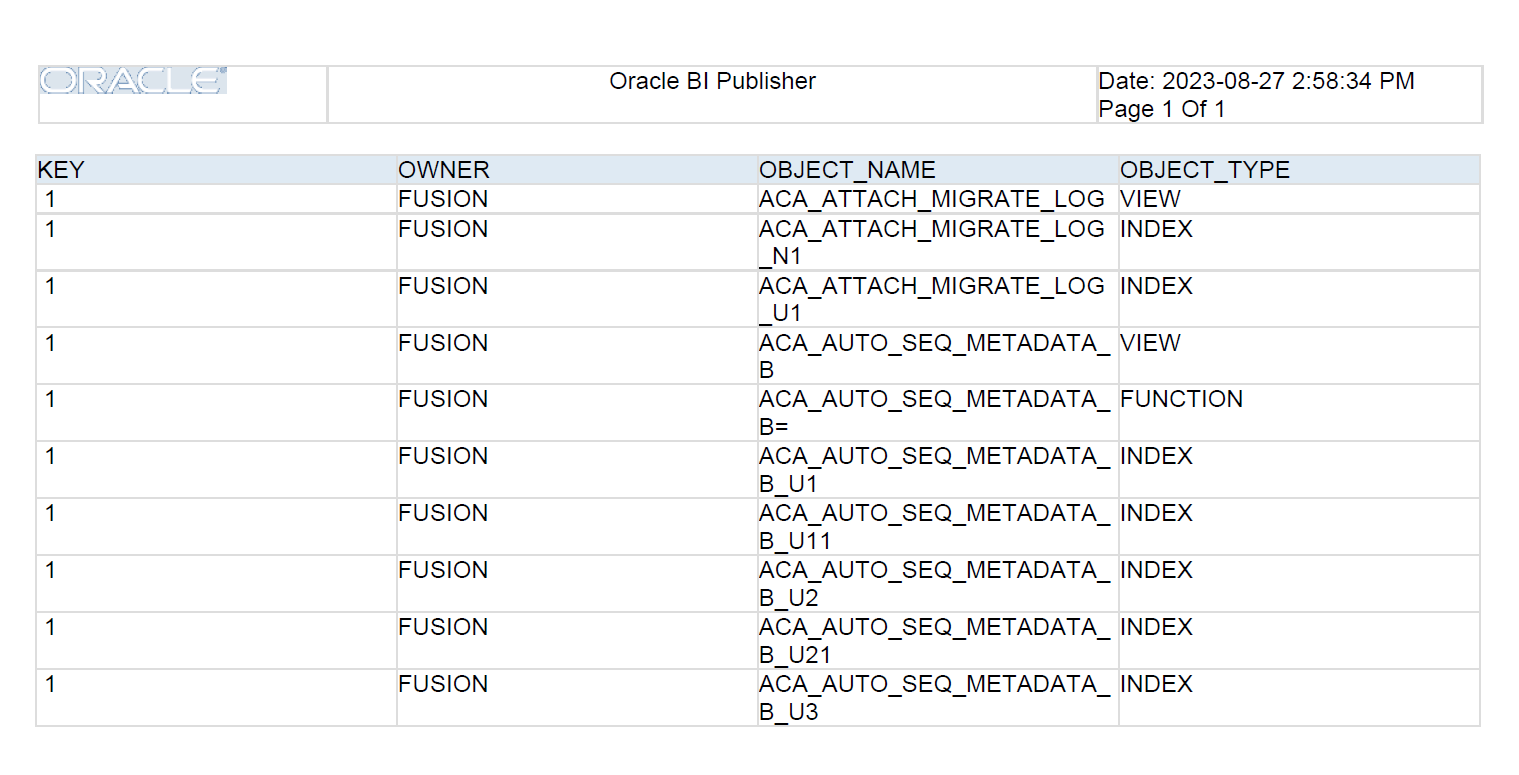
Summary
Bursting BIP reports to UCM in Oracle Cloud (Fusion) offers a strategic approach to effectively manage and disseminate segmented reports. Utilizing the integrated capabilities of BI Publisher with Universal Content Management not only streamlines report generation but also ensures that the right information reaches the correct destinations within an organization.
I hope you liked it. Pls, share and subscribe.