Business users sometimes need functionality to email the output of the concurrent program as soon as it completes. Let’s see how to email concurrent request output in Oracle Apps
You can achieve this using another custom concurrent program based on Unix, PL/SQL so send an email of a concurrent program. Unix provides mailx and in PL/SQL you can use UTL_SMTP API to send an email.
Oracle apps provide a built-in delivery option to send an email while submitting concurrent programs. You can read the below article to get some insights about the concurrent program in Oracle.
Login to oracle apps and navigate to responsibility where the concurrent program is registered. Click View->Request-Submit New Request. Enter all parameters and click on the Delivery Opts button.
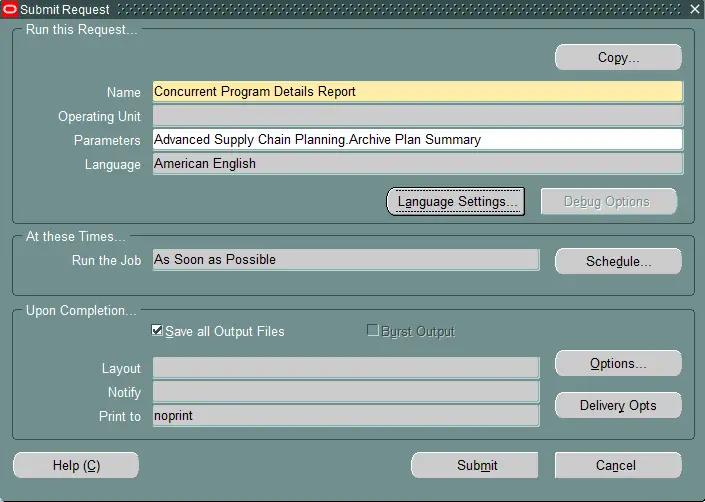
The following delivery channels are possible:
- IPP (Internet Printing Protocol) Printer
- Fax
- FTP
- WebDAV (Web-based Distributed Authoring and Versioning)
- Custom (defined using the Create Delivery Option HTML page)
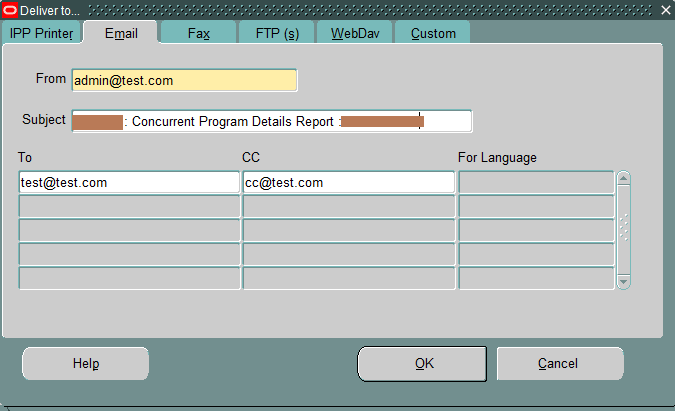
We will use email option. It works on Simple Mail Transfer Protocol (SMTP). Make sure to define profiles.
FND: SMTP Host (FND_SMTP_HOST)
FND: SMTP Port (FND_SMTP_PORT)
- From – The user’s default e-mail ID.
- Subject – Populated with a default value composed of the Oracle E-Business Suite instance, program name, and the name of the user submitting the request.
To add a recipient for the e-mail, the user must click the Add Another Row button and add recipients.
- “To” Recipients – Required. You can use Comma-separated e-mail IDs.
- “Cc” Recipients – Optional. You can use a Comma-separated e-mail ID.
- For Language – The language for the report. If different languages are desired, additional rows can be used.
The user will get the output of the concurrent program over email. You can check the log file for email processing.
+--------- 1) POST-PROCESSING ---------+ Beginning post-processing of request 8239847 on node XXXXX at 14-MAR-2017 02:39:18. -- Delivering output Emailing output to [email protected] Post-processing of request 8239847 completed at 14-MAR-2017 02:39:18. CONC-POST-PROCESSING RESULTS +---------------------------------------+
I hope you found this article on sending an email using delivery options in Oracle Apps helpful. Do subscribe and share.